How to Factory Reset or Use the Launcher Web App to Flash Firmware for Your Lemokey Keyboard
Troubleshooting? Or don't know what's going on with the keyboard? You may try to factory reset your keyboard.
Note: If everything works fine with your keyboard. Please don’t flash the firmware. There is a chance it can damage your keyboard.
How to factory reset the keyboard
1. Turn on your keyboard.
2. Press and hold fn + J + Z (for 4 seconds). The keyboard backlight will flash red quickly for three seconds, indicating that your keyboard has been reset.
If the problem persists after factory resetting, you can try to flash the keyboard firmware by following the steps below.
How to flash the keyboard firmware
Mac system:
1. Open the launcher website. Link:https://launcher.lemokey.com/
2. Slide the toggle to Cable mode and plug the power cable into your keyboard.
3. Click 'Firmware Update' on the left.
4. Click the 'Connect' button and select the keyboard of the corresponding model.

5. When you get to the next page,please click “Next” to flash firmware, and if you need to re-select the device, please click Reconnect.

6. In the current state, unplug the keyboard USB cable and let the keyboard disconnect.

7. While the keyboard is disconnected, press and hold the ESC of the keyboard and simultaneously connect the keyboard to the computer with the USB cable.Let the keyboard enter the state of preparing to update the firmware. (Click to play the video below.)
8. Click the 'Match Device' button below, select the device that starts with STM32, and connect it.

9. After successfully matching, the 'Flash Firmware' button will appear, click it to start updating the firmware.
(Do not disconnect the keyboard from the computer while flashing firmware.)

10. Wait a while, 'Firmware update successfully' is displayed at the top of the screen,“Firmware Update” complete.

Windows system:
1. Open the launcher website. Link:https://launcher.lemokey.com/
2. Slide the toggle to Cable mode and plug the power cable into your keyboard.
3. Click 'Firmware Update' on the left.
4. Click the 'Connect' button and select the keyboard of the corresponding model.

5. Then, Click the 'Download Toolbox' button below to download and unzip Toolbox.

6. After unzipping Toolbox, right-click the Toolbox icon and click 'Run as administrator' to open it.

7. Open it and click on the menu 'Tool'
8. Click 'Install Drivers', continue to click 'Yes' to start installing firmware Drivers, and wait for the installation.

9. After the installation is complete, you can click 'Next' to start the process of flashing the firmware

10. When you get to the next page, please click 'Next' to flash firmware, and if you need to re-select the device, please click Reconnect.

11. In the current state, unplug the keyboard USB cable and let the keyboard disconnect.

12. While the keyboard is disconnected, press and hold the ESC of the keyboard and simultaneously connect the keyboard to the computer with the USB cable. Let the keyboard enter the state of preparing to update the firmware. (Click to play the video below.)
13. Click the 'Match Device' button below, select the device that starts with STM32, and connect it.

14. After successfully matching, the 'Flash Firmware' button will appear, click it to start updating the firmware.(Do not disconnect the keyboard from the computer while flashing firmware.)

15. Wait a while, 'Firmware update successfully' is displayed at the top of the screen. Firmware Update complete.

You may contact support@lemokey.com if a defect covered by the warranty arises in your product within the warranty period. Lemokey will honor the warranty of our L, P and X series keyboards (e.g.: L1, L3, P1, X1, X3, etc.) by one of the following methods at our discretion:
- Defects of L, P and X series keyboards have been caused by manufacturing: We will only replace the defective parts of the keyboard, not the whole keyboard, as it's highly customizable and easy to be rebuilt.
- Defects of L, P and X series keyboards have been caused by disassembling our product, improper installation, non-factory repairs/modifications, improper adjustment of the product, or neglect, including but not limited to “burn-in”, and similar wrongful use: We will NOT offer free service. We only offer PAID service to replace the defective parts at your own cost (including the cost of parts, shipping fee, and tax if applicable).