How To Install Switches On the Lemokey P1 Keyboard
Step 1: Locate the SMD LED light on the keyboard.
Step2: Locate light affection structure or LED hole on the switches.
Step3: Align the switch's LED holes with the RGB LED direction of the P1 keyboard, and then insert the switch vertically into the keyboard.
Please watch the video above to see how to install switches on a Lemokey P1 keyboard.
You may contact support@lemokey.com if a defect covered by the warranty arises in your product within the warranty period. Lemokey will honor the warranty of our L, P and X series keyboard (e.g.: L1, L3, P1, X1, X3, X4, X5, X6 etc.) by one of the following methods at our discretion:
- Defects of L, P and X series keyboards have been caused by manufacturing: We will only replace the defective parts of the keyboard, not the whole keyboard, as its highly customizable and easy to be rebuilt.\
- Defects of L, P and X series keyboards have been caused by disassembling our product, improper installation, non-factory repairs/modifications, improper adjustment of the product, or neglect, including but not limited to “burn-in”, and similar wrongful use: We will NOT offer free service. We only offer paid service to replace the defective parts at your own cost (including the cost of parts, shipping fee and tax if applicable).