How To Program Backlight Keys On Launcher
If you want to change the backlight keys, or have accidentally changed some of the backlight function keys on layer 1 or 3 and want to change them back, please follow this tutorial:
1. Connect your QMK enabled Keychron keyboard to your computer.
2. Please click the "connect +" to authorize your keyboard. Click the 'Connect' button and select the keyboard of the corresponding model.
5. Click “Keymap” on the left, click on Lighting selection, and you can choose and program the backlight keys from here.

How to access Launcher?
Please click here to open the Launcher.