How to use HE mode on Lemokey Launcher
HE mode is a distinctive feature of the magnetic switches, and this blog aims to assist you in maximizing the functionality of the Lemokey HE series keyboards
Definition: Set different actuation distances per key
1. 1. Enable 'Show' to display the trigger distance of keys. The number below the character indicates the trigger distance.


2. Select the key or multiple keys you wish to adjust.
a. You can individually select a key or several keys throughout the keymap to set trigger distances.


b. To adjust all keys at once, click "Set All Operation Distance".

3. Drag the slider to adjust to the desired trigger distance.
4. When you adjust the trigger distance, the number under the selected key will turn green. (Take Q key as an example)

5. Click ‘Submit‘ button to confirm after adjustment

6. When the number below the Q key turns orange, setting complete.
Definition:
Rapid trigger starts and ends after the actuation point, enabling dynamic triggering or resetting of the key.
(Press) Trigger Distance: the distance you need to press the key to trigger it again.
(Release) Reset Distance: the distance you need to release the key to reset it again.
Basic Mode
1. Turn on ‘Rapid Trigger’ button to actuate rapid trigger Setting.

2. Basic mode is defaulted by the system.

3. Flip the upper right switch to "Show" side.
The upper left number is 'Trigger Distance' and the lower right number is 'Reset distance'.
In basic mode, the Trigger Distance is equal to the Reset Distance, they are collectively called sensitivity.

4. Select the key you want to adjust.
a. It is possible to set the rapid trigger by selecting the keys individually within the whole keyboard. Different keys can be set with different rapid trigger sensitivities.


b. To adjust all keys at once, you can click 'Set All Key Triggers' button

6. Use the mouse to adjust the sensitivity up and down
7. When you adjust sensitivity, the upper left number and lower right number of the selected key will simultaneously change and turn green. (Take Q Key as an example)

8. Click ‘Submit‘ button to confirm after adjustment
9. When the upper left number and lower right number of the Q key turns orange, setting complete.
Advanced Mode
2. Turn on ‘Rapid Trigger’ button to actuate rapid trigger setting.

2. Select 'Advanced' mode.

3. Flip the upper right switch to "Show" side.
The upper left number is 'Trigger Distance' and the lower right number is 'Reset distance'.
In Advanced mode, the Trigger Distance and the Reset Distance can be set differently.

4. Select the key or multiple keys you wish to adjust.
a. It is possible to set the rapid trigger by selecting the keys individually within the whole keyboard. Different keys can be set with different rapid trigger distances.


b. To adjust all keys at once, you can click 'Set All Key Triggers' button

6. Use the mouse to seperately adjust '(Press) Trigger Distance' or '(Release) Reset Distance' up and down
7. When you adjust 'Trigger Distance' or 'Reset Distance' , the upper left number and lower right number of the selected button will turn green. (Take Q Key as an example)

8. Click ‘Submit‘ button to confirm after adjustment.
9. When the upper left number and lower right number of the Q key turns orange, setting complete.